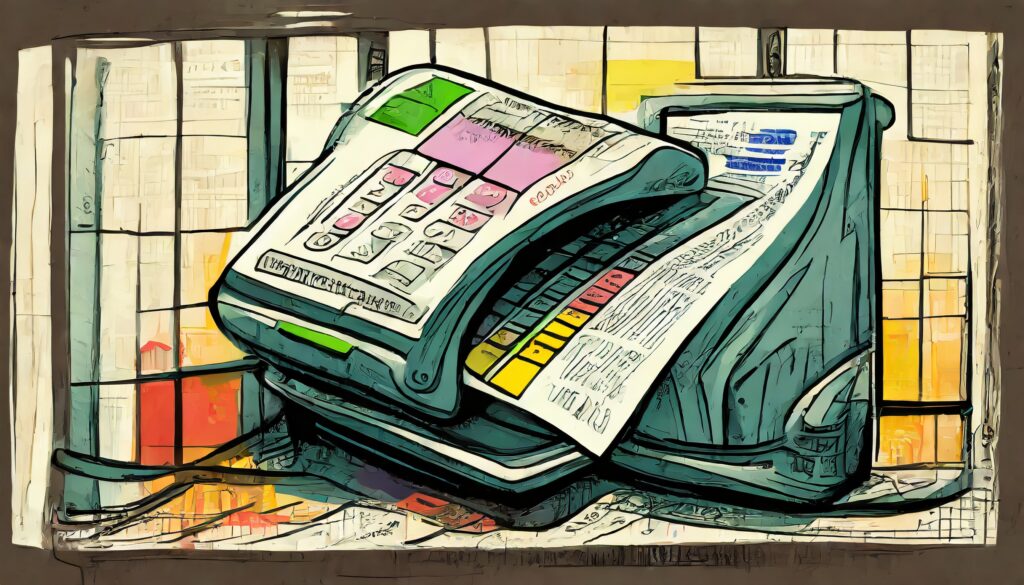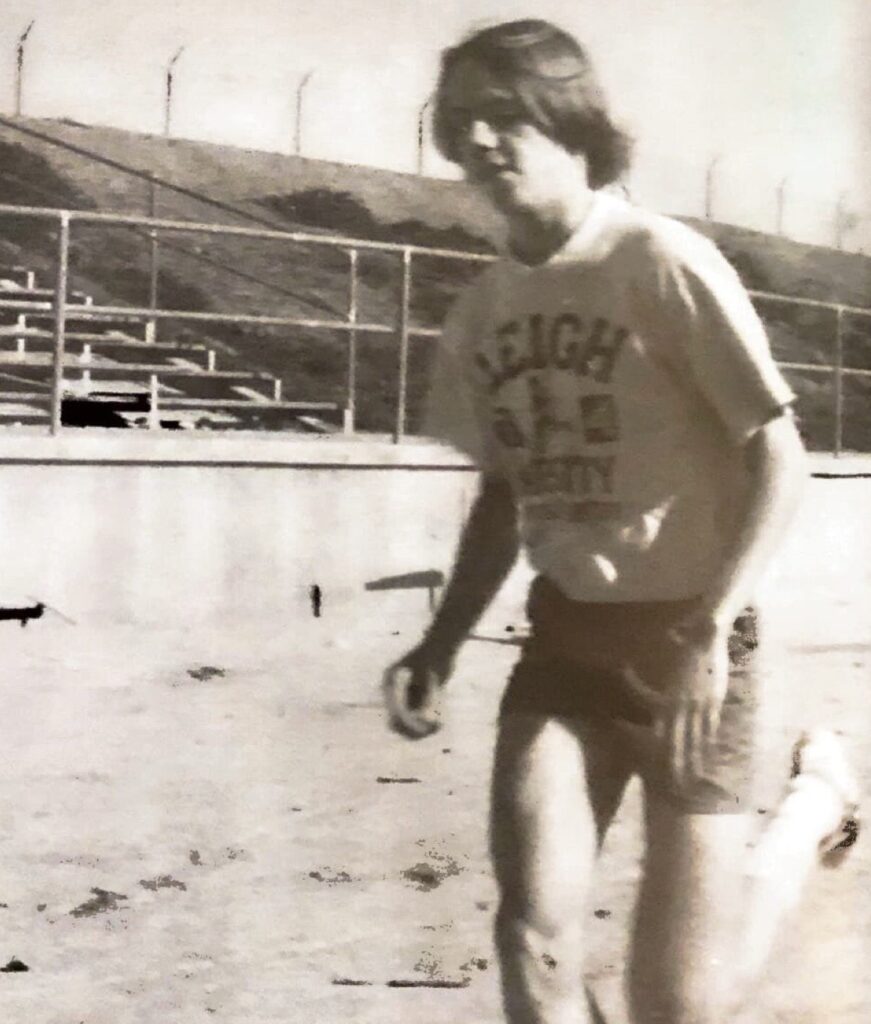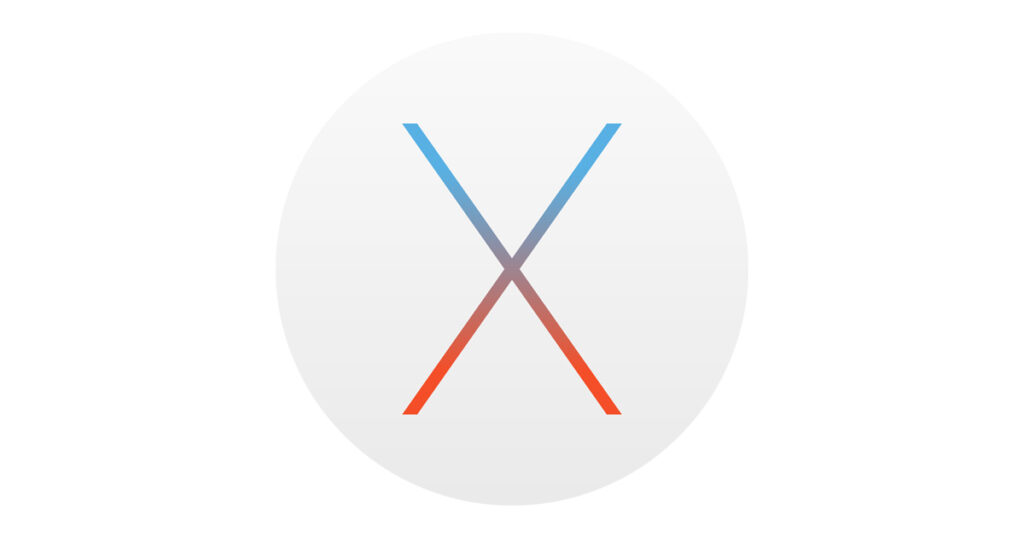Stupid Project Tricks #2010
I’ve been working with Office and Project for a while now, and one of the things I love about the new 2010 version is that you can save as PDf from almost any application.
So today I was saving a Project plan as a PDF, and noticed it was breaking across pages in weird ways. Since I’ve done something similar with Visio a LOT, I figured the control for page size would be in the page setup, but I couldn’t find any mention of page setup in the menus or ribbon bar …
So hunting a bit, I figured that it might be on the print preview, which I found on the “File” tab:
And that’s when I got stymied for a bit: the controls for page setup were all greyed out:

Finally it occurred to me that maybe I needed to have Print Preview working, and off to the right was a button that said “Print Preview”:

Clicking that activated all the controls, and I could see a preview of the printout, and even get to the handy dandy Page Setup (as well as the other page settings):

For this particular one, all I wanted to do was change the page size to be bigger (so I chose the 11×17 in landscape), and limit the dates to this contract year.
But clicking the “Page Setup” also lets you do things like scale the printout to fit the page, set margins, etc:

Once you have everything the way you want it on this page (IOW the image of the printout on the right looks good), you can click “Save As” and choose PDF as the format you want to save:

The newly saved document will be scaled and limited to what you chose on the File/Print/Print Preview settings !