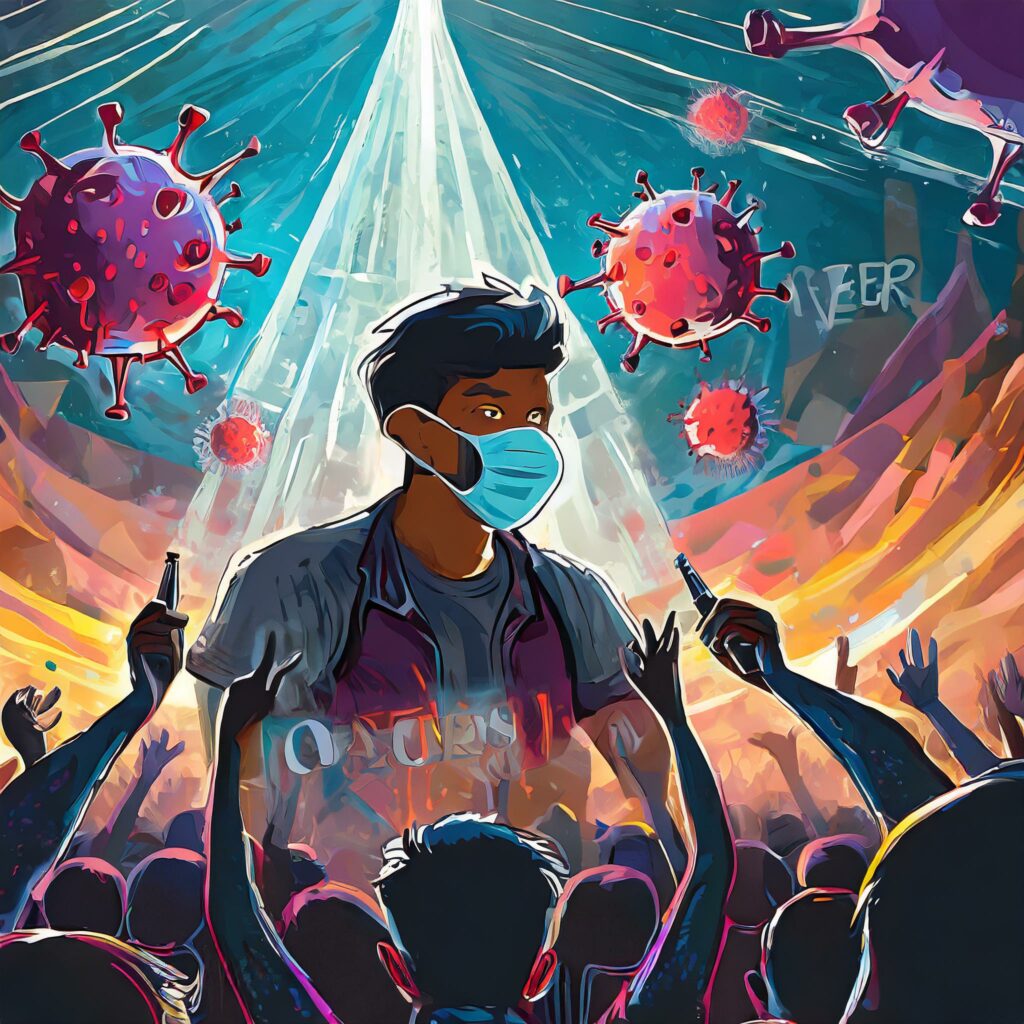Out of the box Sharepoint Workflows
As a project manager, I’m often faced with the problem of how to deal with configuration management, which is how we make sure that everybody is on the same page. I typically like to use a content management system to handle this issue. For my current project, I’m using Sharepoint, which also has some nice built in collaboration capabilities.
There are two out of the box workflows on the Document Library: “Approval” and “Collect Feedback”.
Both work pretty similarly, and for general document collaboration they work pretty well.
When you get a document to where you’d like to gather feedback, you can fire off a Review workflow by going to the workflows page for the document:
This will take you to a page that displays the available workflows (will also display any that are in progress):
Choose the “Collect feedback” workflow and it will prompt you for who you’d like to review the document and a message that you’d like to send. You have complete control of who you pick, and you can also cc people if you just want to keep somebody in the loop:
Once you pick the people you want to review, assign a due date, and click the “Start” button, the workflow is running. The people you assigned the task to will get a notification that asks them to review the document. It includes your message, and links to both the document and the workflow tasks (I assigned this one to myself):
As the creator of the workflow, you’ll also get a message for each reviewer you assigned that has the link to their task:
Note that the tasks are stored in a SP library called Tasks, and if you click on the “Edit this task” button, you’ll get the form that lets you provide feedback:
This is where you would give feedback that doesn’t need to go into the document. It also allows you to reassign the task if you aren’t the person who should review it (by default it will assign back to the person who assigned the task to you, but you can also use it to reassign to somebody else):
Once the workflow is running, you can see the status at a glance by going to the workflow page again:
If you click on a workflow, it will show you the current status, and you can update individual tasks:
This takes you to the Task in the Sharepoint “Tasks” library (you can get there by clicking the “Tasks” link above) and a web version of what you see when you click the “Edit This Task” from Outlook:
If you want to see all of the outstanding tasks you can go to that library by clicking on the “Tasks” link on the workflows status page (above):