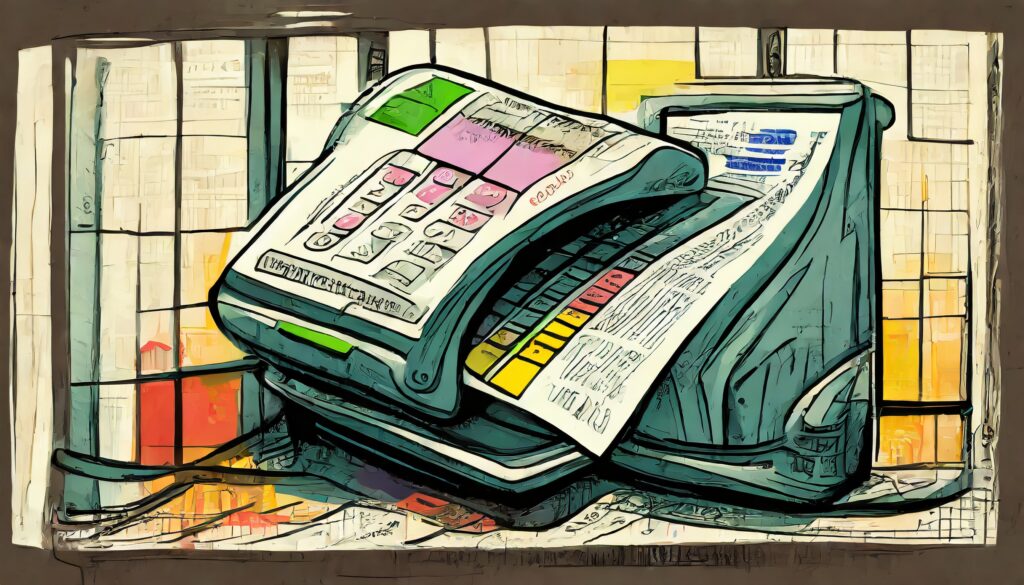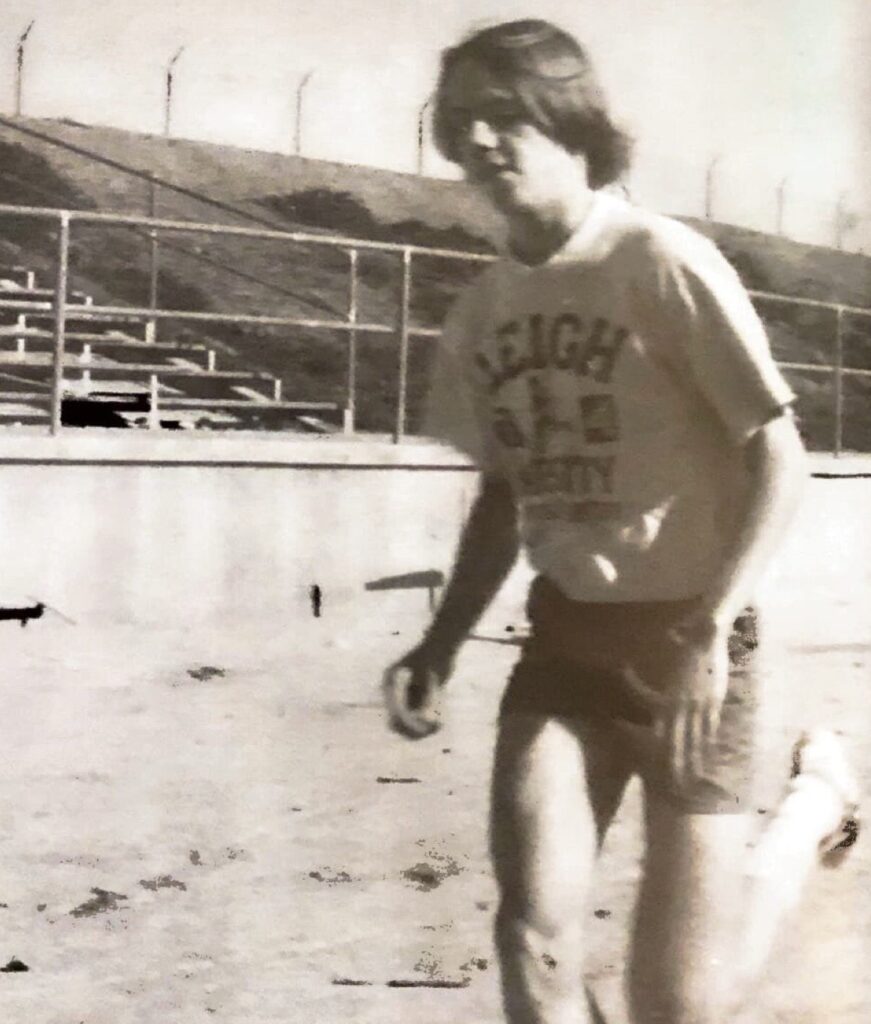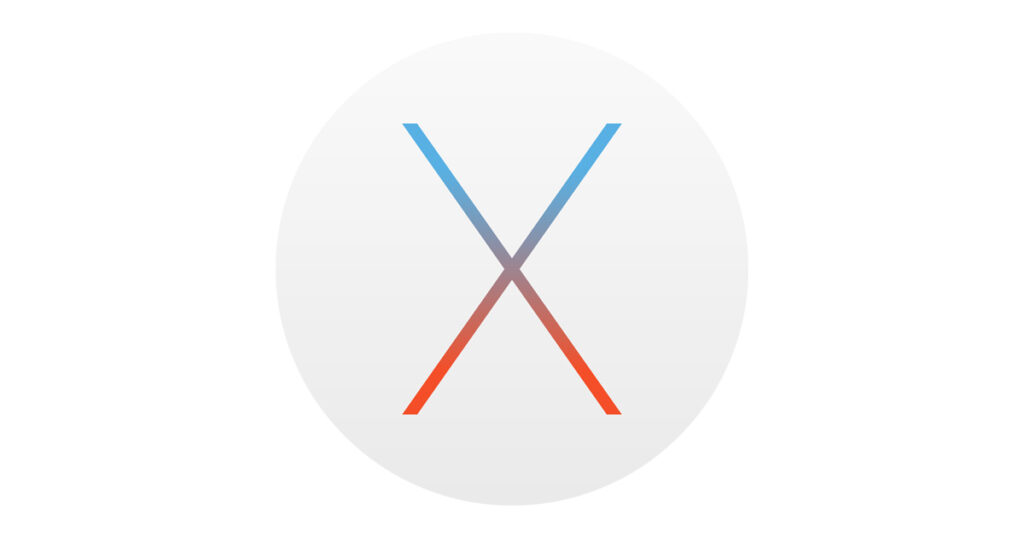Setting Up Time Zone for Working Remotely
I’ve been working with the VA on a large project, where I was recently issued a laptop. Due to security concerns, they only allow VA government furnished equipment to connect to their network.
It’s the first time in a long while where I’ve had a setup where I didn’t have an adminstrative account, and some of the restrictions surprised me. The work I’m doing is for a group in Austin, Texas (located at the AITC), which means the computer was set up in the CST time zone. By default, Microsoft restricts setting the time to the administrator account (I think because it affects all users of the computer, although for a laptop that really shouldn’t matter), so I can’t change the time zone without desktop support.
While trying to see if there was a workaround in Outlook, I learned that you can set up a second time zone there, which helps you see the difference more easily.

Step 1: Go to Tools/Options from the menu:
Step 2: click the Calendar Options button:

Step 4: Add a label to the current windows time zone (CST unless you’ve had desktop change it for you).
Step 5: Check the box that says “Show an additional time zone”, and add the PST zone.

Step 6: click OK, and you’ll see both zones in your calendar.
Note: Some web searches I’ve done have suggested that it is possible to create a policy to allow a restricted user to change the time zone. (Computer ConfigurationPoliciesWindows SettingsSecurity SettingsLocal PoliciesUser Rights AssignmentChange the time zone), but without that you won’t be able to change the time zone as the computer is restricted to only allowing administrators to change the system time (Computer ConfigurationPoliciesWindows SettingsSecurity SettingsLocal PoliciesUser Rights AssignmentChange the system time)