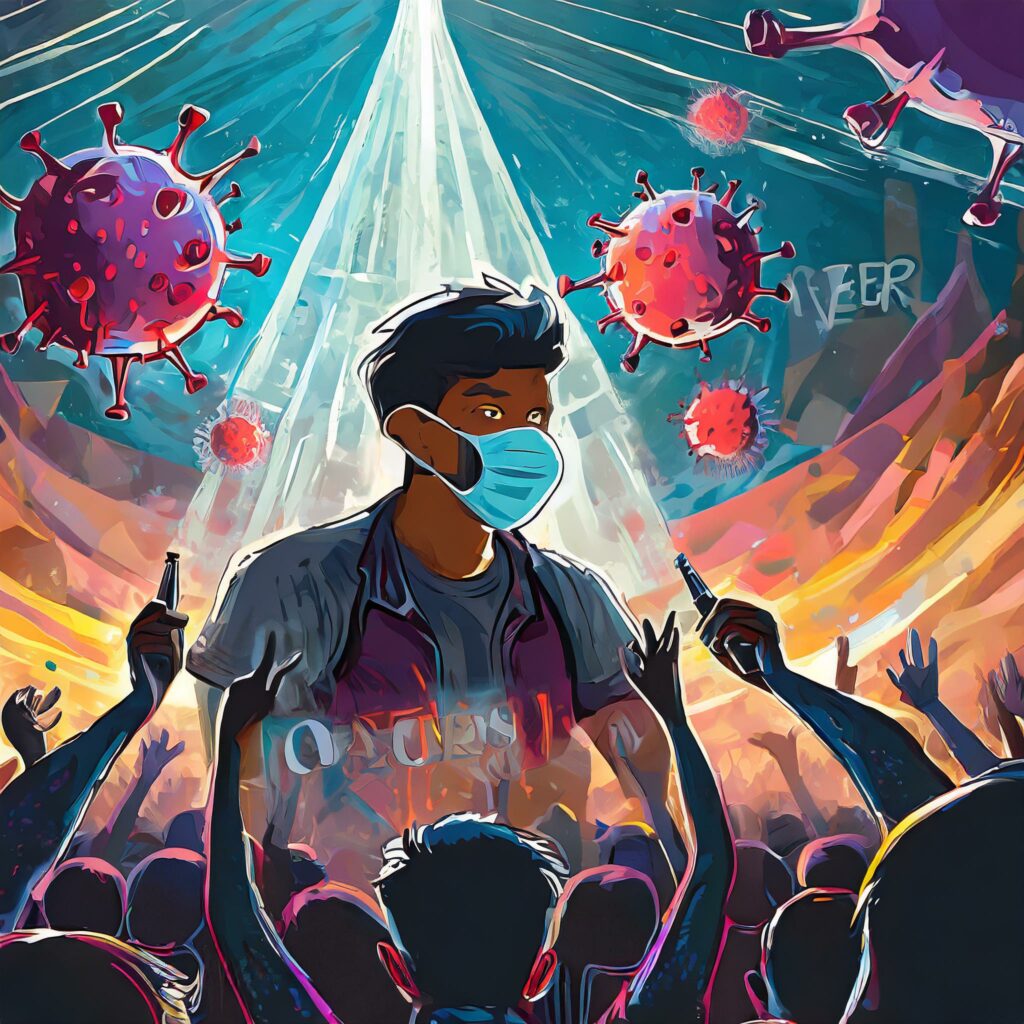Microsoft Office self-incompatibilities …
I received an post on a group I follow reminding people not to send out documents in the Office 2007 format of Word. Now, I’ve been using the 2007 suite since the first betas (way before 2007), and have learned this lesson more than once (mostly because of lost settings when I’ve had to do a reinstall).
The new format for files in Office was created by Microsoft in an attempt to create an open file structure. Any file you save in a default install of 2007, will have the letter “x’ appended to the file extension, signifying that it is saved in this new format.
There are many ways to deal with this problem, and the most successful strategy is actually to simply configure your 2007 products to default to saving in the older format.
You can also point the person who is using the older version to the Microsoft dowload pages to get the Microsoft Office Compatibility Pack which lets Office 2003 open the new files. The problem with this approach is that many organizations don’t allow their users to do installations (in a lame attempt to keep spyware and viruses out of the company network), so it’s either not possible, or difficult to get done.
You can do a “Save As” to create a copy in Word 97-2003 format, RTF, or even as a PDF (yes, the new product lets you create PDF files). But doing a “Save As”, requires you to remember to do that each time, and you end up with multiple files which could end up with version problems (you start with the docx, save as doc, then make a change – now which one is current?)
So the trick is to go into the options, and set your save format to the “Word 97-2003 (*.doc)” format, and then you don’t have to worry about it.
To change the options in Word (or for that matter any of the Office products), click on the 
You will then see the menu pop up, with the “Word Options” button at the bottom:
Click on the  button, to get to the options, then click on “Save” in the left hand column to display the save options:
button, to get to the options, then click on “Save” in the left hand column to display the save options:
If you haven’t updated yet, you will see “Microsoft Word (.docx)” as the option for the “save files in this format”. Click the drop down and choose “Word 97-2003 (*.doc)” as shown below:
Finally hit the button at the bottom of the dialog that says “OK”, to save your changes. Create a new document, and save it, and you should no longer see the “*.docx” format.
From now on, whenever you save a document, it will save in the old format unless you do a “Save As”.