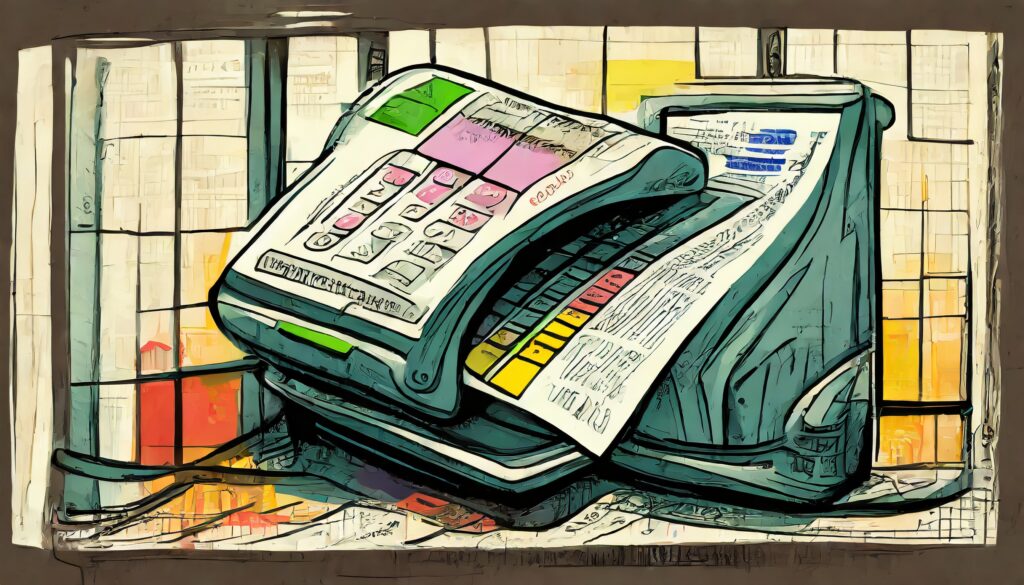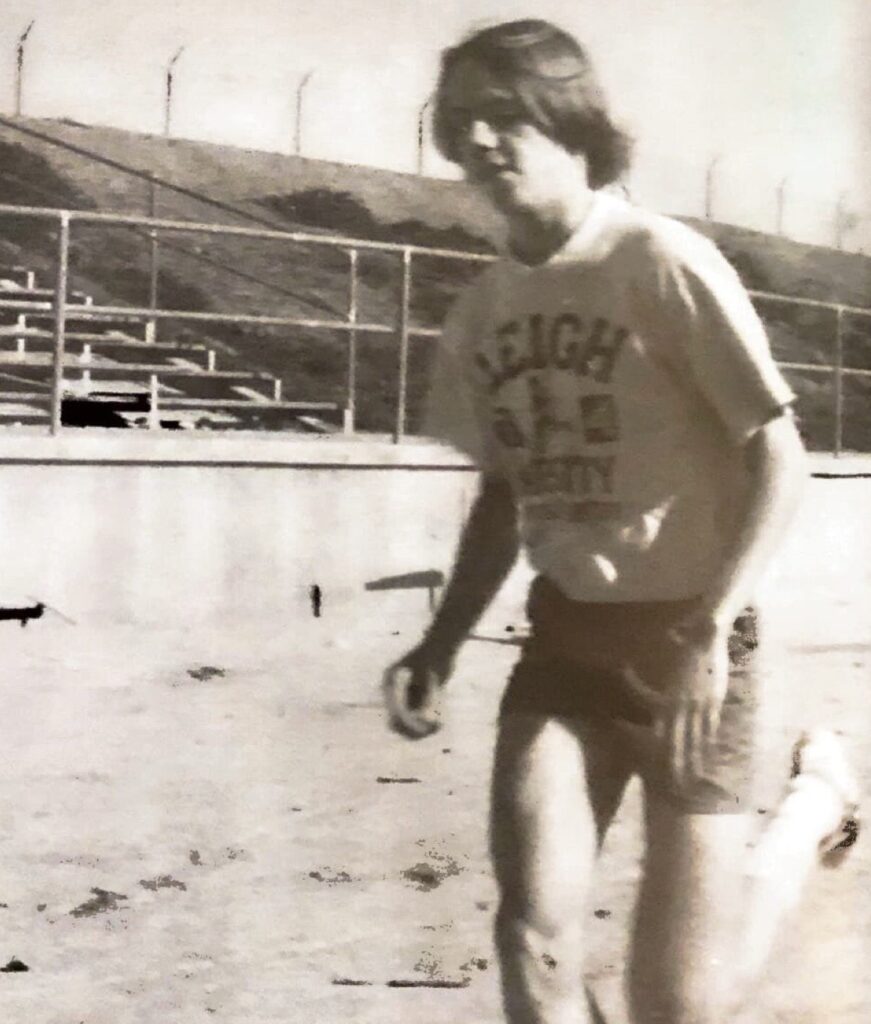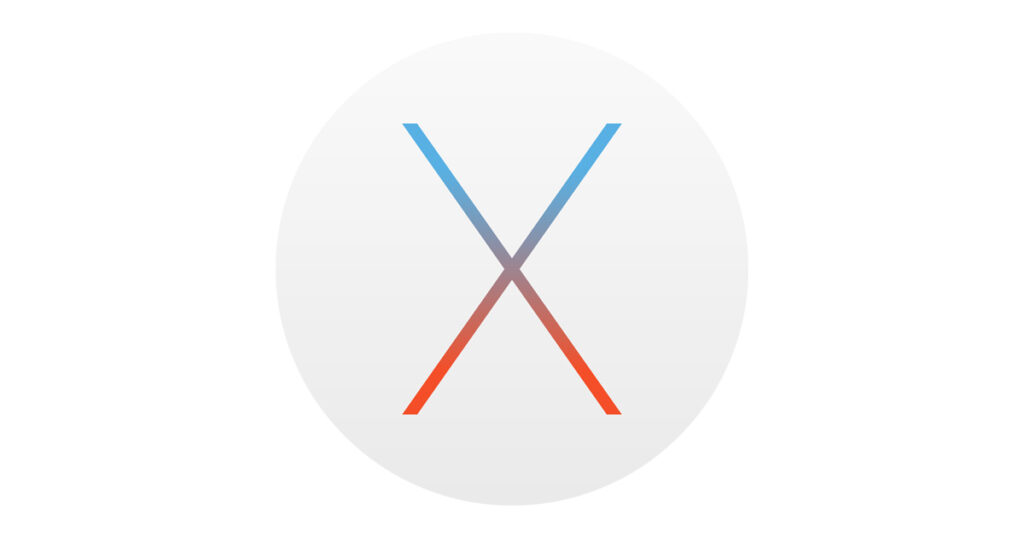Put your email at the top of your LinkedIn Profile …
I recently ran across a post by Michelle Hancock on LinkedIn and noticed that she had her email address showing right below her name. I sent her a LinkedIn message asking her how she did that, and she kindly replied that I could call her and she’d walk me through the process.
As it turns out, all she did was to append the email address to the end of the field for her last name.
So here’s the walk through:
- Go to your LinkedIn profile. You get there by clicking on the “profile” link on the right hand side from LinkedIn
Email - You should see your profile as it exists now and some links to edit, choose the one next to your name.

- You’ll be prompted to log in again (I think they do this for security reasons).

- Once you get the edit form, tab to the last name.

- Go to the end of your last name, add a space or two, and then type your email address (or phone or whatever other info you want to show up there).
- Click save, and your new profile will display with the additional info attached

The down side to this is the same as the up side: now everybody has your email address, so if you’re worried about SPAM bots, you may want to put a space in there, or type it out as “me AT mydomain.com”.
And that’s all there is to it – now you have your email address where anybody can find it.
Note: Walt Feigenson tells me that this may be against the LinkedIn Terms and Conditions, and that you should only put the email in your profile. I haven’t verified this yet, but when I do I will update this post again with my findings.