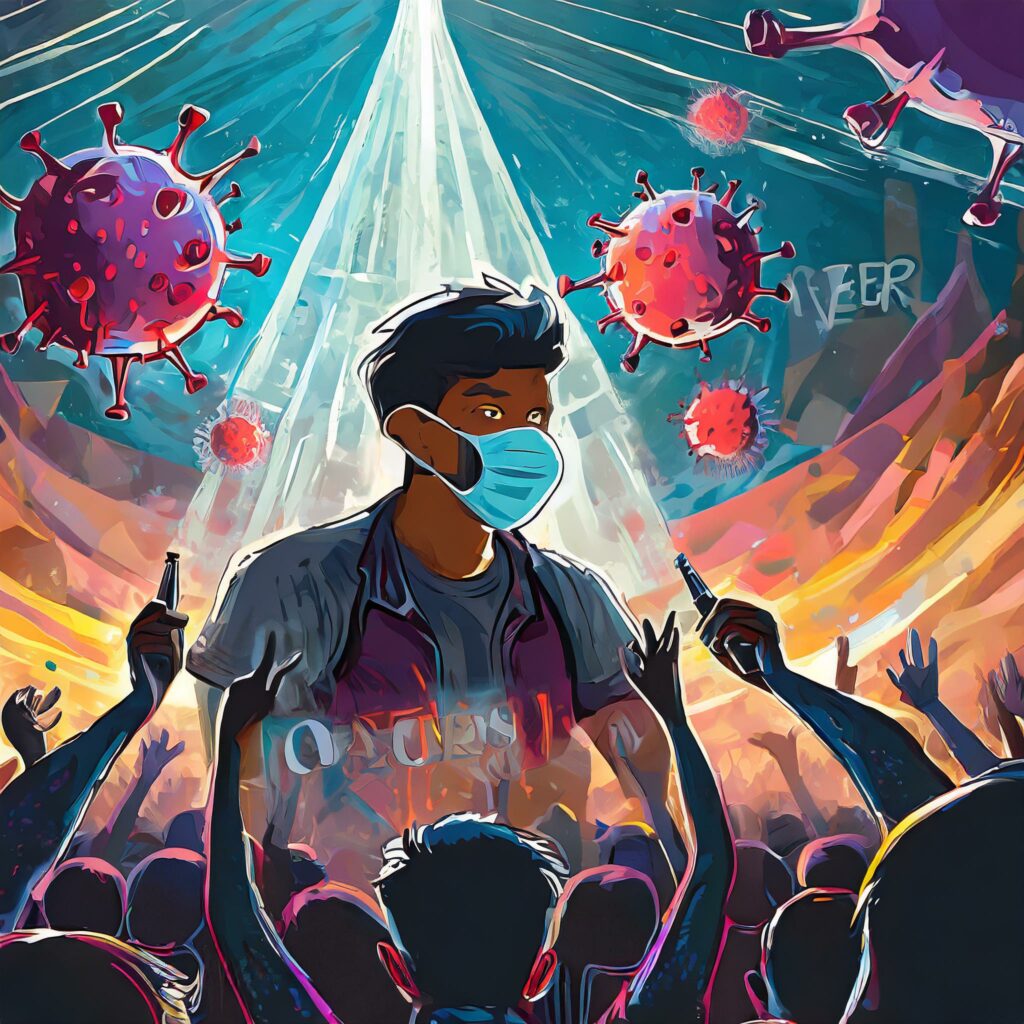Keeping Entourage 2008 up to date without Office 2008
I recently was seeing a few weird problems with Entourage and synching, so I decided to check and see if it was up to date.
I have a copy of Entourage 2008 that I got from an Exchange hosting service that I use for email with one of my partner companies.
Looking at the Entourage/About Entourage, I saw that I was running version 12.1.3,which was a couple of revs back from the current version (12.1.5). So I picked Update from the Help menu in Entourage:
I saw that I have my Autoupdate set to Automatic and check weekly, so I’m not sure why it wasn’t up to date.
I clicked the “Check for Updates” button, and answered the questions so that the update started. Everything looked fine until it got to the page where it wants to install the update. The part that inspected the disk took a really long time, my CPU spiked, and I could hear my machine heating up. After a minute or two, the screen updated with a message telling me that it couldn’t find the right version to install this update.
So now it was off to scour the Mac sites for help with the problem. My guess was that this should be easy to find, I couldn’t be the only person ever to have installed Entourage from a hosting provider (meaning just Entourage, and not the rest of Office 2008 is installed on my Mac).
After many Google searches, and then a direct search at the Mactopia forums, I found a thread entitled “Cannot install 2008 update 12.1.4 or 12.1.5” and about halfway down the page was a post by dbsierra that explained how to do a workaround for this issue, which was to do the following steps:
- Download the Office 2008 update .dmg file.
- Mount the .dmg file on your desktop by double-clicking it.
- When the Office 2008 update window opens, drag the icon for the update to your desktop, it will take a sec to copy over. Close this window when it is done copying and you see Update file on your desktop.
- Unmount the .dmg file by either right-click on .dmg file, choose “Eject …”, or eject/unmount in Finder.
- Right-click on the Updater file on your desktop and choose “Show Package Contents”.
- Navigate to Contents folder, then Resources folder. Find the file named: package_updatable.
- Highlight the package_updatable file and right-click, choose “Get Info.”
- When Info window pops open, click on padlock in lower right corner (Note: you may need to expand the “Sharing and Permissions” section to see the lock icon).
- . Another window asking for your admin. password will pop up, type in your admin password and padlock should unlock with that satisfying open vault sound!
- In Info window click on gray triangle to show Sharing & Permissions. You need to change Privilege for your Admin. account from “Read only” to “Read & Write,” click on up/down triangles to do this.
- Click on padlock to lock file and close window
- Highlight the package_updatable file and right-click, choose “Open With” then “Other …” Click thru (ignore) the warning about opening Unix files. The Application folder in the Finder will be open, scroll down and choose TextEdit.
- TextEdit will have opened the file. Scroll down to find the following lines and delete them:
if not found_valid_version:
sys.exit(48) - In the File menu of TextEdit, choose Save. The file should close. Close the Finder.
- TextEdit will have opened the file. Scroll down to find the following lines and delete them:
- Double-click on Office 2008 update file on your desktop. Follow on-screen update instructions as normal and hopefully that’s it.
- Re-boot, open up Office 2008 Apps and get on with your life!
I was able to force the update by doing these steps, although I did get an odd error in the middle (I’m guessing because it was trying to update Word or some other Office program that I don’t have installed), but it continued through, and now I have the “right” version (12.1.5).